
The Ultimate Photoshop Layer Styles Bundle
Created by CreativeNauts
Thank you for purchasing CreativeNauts Ultimate Photoshop Layer Styles Design Bundle. We truly appreciate you investing in our products and services. We've spent countless hour creating these layer styles to help designers just like you save time and money.
In this documentation will go over how to install Adobe Photoshop Layer Styles (.ASL) and Actions (.ATN) Files.
Please use the sidebar menu on the left to navigate through the help document.
Checkout Our Products!
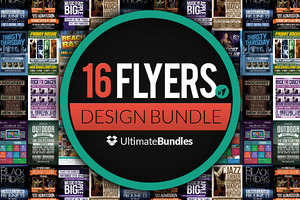
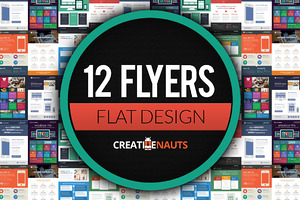


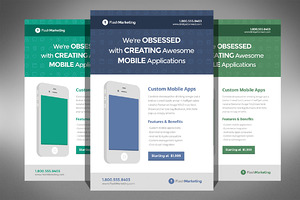
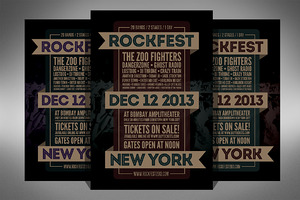
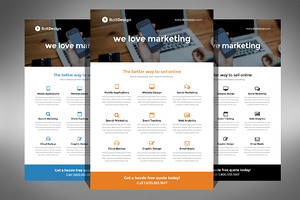
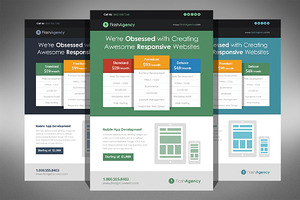
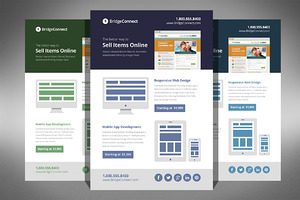
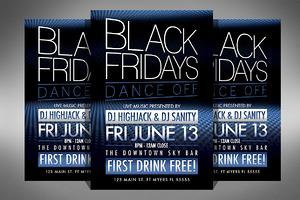
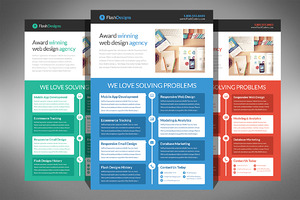
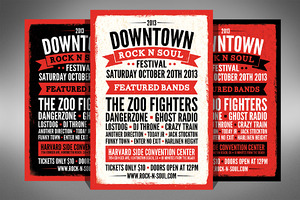
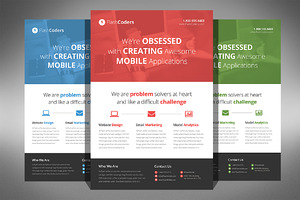
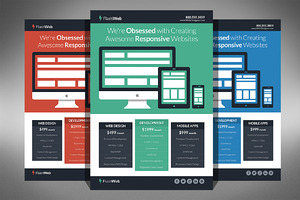

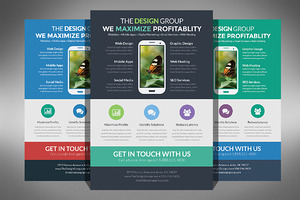
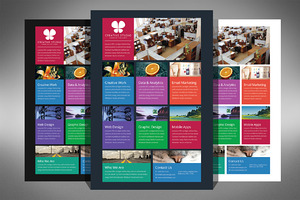
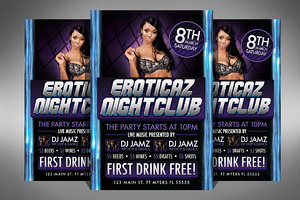
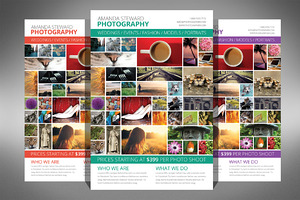
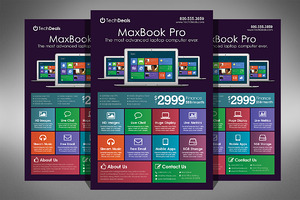
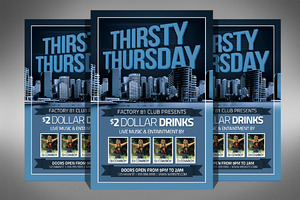
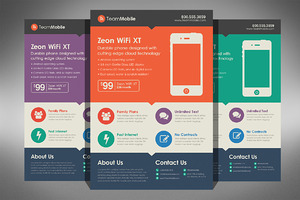
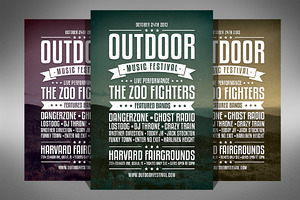
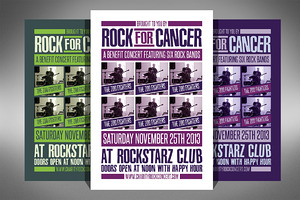
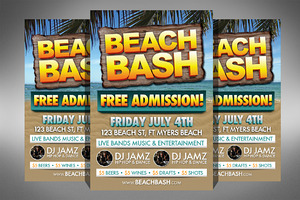
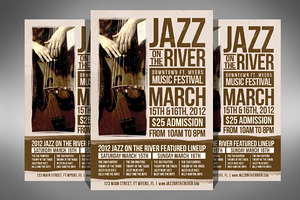
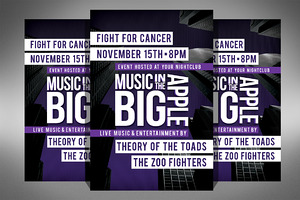
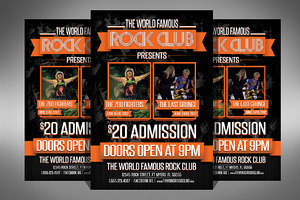
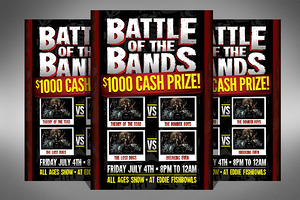
Frequently Asked Questions
What are Photoshop layer styles?
Photoshop layer styles are just about what you would expect given the name. They are style effects that alter the appearance of a layer. Typically layer styles are used for text effects, but they can be used on images, backgrounds, and any other layer. You will probably be most familiar with these in the form of the preset layers available in Photoshop, such as Drop Shadow, Stroke, Inner Glow, etc.
Why are Photoshop layer styles useful?
Photoshop layer styles make it incredibly simple to apply one or many different effects to your designs. When applied, a layer style are linked to all the contents of a layer -- so when you move or edit that particular layer, your styles are still applied to the modified contents. The versatility of such a tool allows for tons of experimentation as you can easily switch between styles, apply different styles to different layers, and shift all of your contents around without affecting the styles. Basically this tool is just a lot of fun.
What version of Photoshop do your styles work with?
All of our layer styles have been tested with Adobe Photoshop CS3 and up. All of our 3D generated effects have only been tested on Adobe Photoshop CS6. Don't worry though, we have added the 3D generated text effects into this bundle free of charge. :)
Can I use these styles in a commercial project?
Of course! You can use all of our styles in as many commercial and personal projects as you want. All we ask is that you do not resell our items or include them in templates to sell to the masses. We are not a large corporation and we are not clamping down on the little guys. We are a small team of designers and we believe in creative freedom!.
Is there a limit on how many times I can use these styles?
Nope! Many stock marketplaces sell you a single use license. Feel free to use our styles as many times as you'd like.
Do these styles work with Adobe Illustrator?
Unfortunately, these styles only work with Adobe Photoshop CS3 and up.
Do these styles work with Gimp?
Our styles have only been tested with Adobe Photoshop and we cannot guarantee our styles work with any other software.
What are Photoshop actions?
Photoshop actions come in the .ATN file format and put simply, actions are a series of steps that have been recorded by their creator. This sequence of steps can then be reapplied at any time, which allows you to recreate the end result without having to go through each individual step every time. Think of them as short cuts.
Why are Photoshop actions useful?
Actions are great because they not only save time, but they significantly speed up your workflow. When you install a professional action in Photoshop, you are essentially getting the expertise of the person that created the action right on your computer. You can bypass hours of frustration and instead have fun playing around with different looks at the click of a button. For the novice, the ease of use and instant gratification of actions can be an important step in learning to embrace Photoshop. And if you're interested in learning more, you can always dig into the individual layers of the actions to see how the original creator did certain things.
How to Install Adobe Photoshop Layer Styles (.ASL)
There's actually a couple different methods that you can use to install layer styles, but each one takes only a couple of steps:
Step 1
Copy files from the DVD and unpack the contents of the file to your computer. This will reveal a new folder containing a few other files, one of which is an .ASL file.
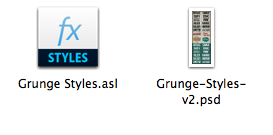
Step 2
The quickest way to install your layer styles is to just drag this .ASL file directly into your Photoshop window. Or you can also use one of the following methods:
In your menu bar, go to Edit > Presets > Preset Manager, select Styles from the dropdown menu, and then add your styles using the "Load" button and selecting your .ASL file.
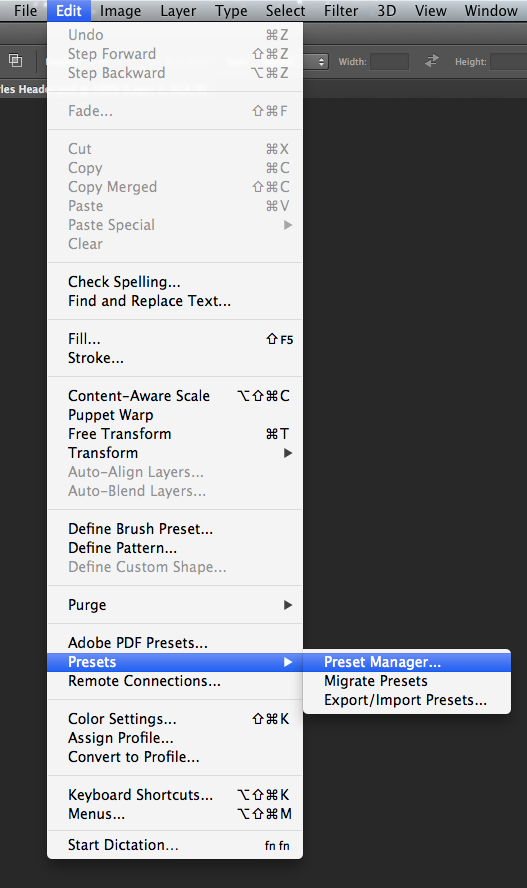
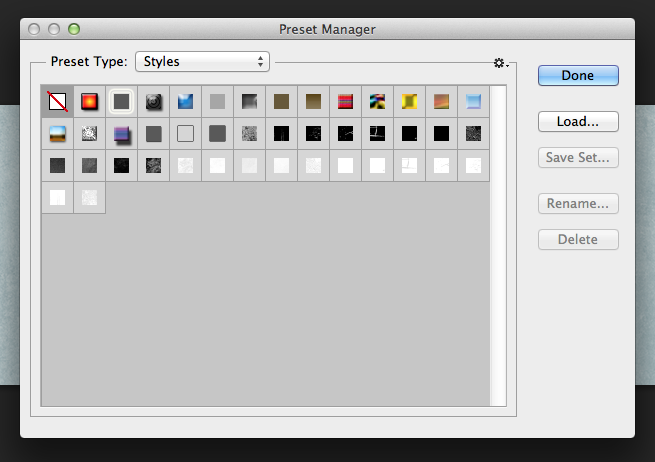
You can also load your styles directly from the Styles Palette on the right side of Photoshop, using the dropdown menu.
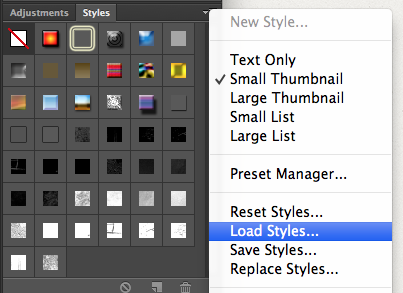
And that's really all you have to do! Now your styles are loaded into Photoshop and ready to use.
Using Adobe Photoshop Layer Styles
Now that you've got your layer styles loaded into Photoshop, all that's left is for you to start experimenting. To apply a layer style, simply select the layer that you would like to modify to and then find the style you'd like to use in your Style Palette, then when you click the style it will be immediately applied to your layer. If you glance at your layers palette, you will see the effects have been added to your layer. The more complicated the style, the more effects you will see listed under your layer.
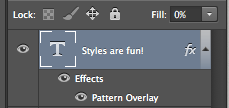
As mentioned earlier, you're free to modify the contents of your layer after the styles have been added, so you can move elements around your design and change fonts without losing the style making it really easy to experiment with new looks. You can also switch between different styles with ease by clicking around in your palette.
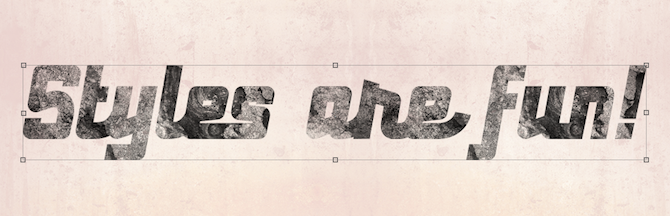
You cannot apply a style to a layer that is locked. If you find that your style is not working, check to make sure the layer is not locked. Layer styles tend to look best on bold fonts & large sizes. If you find that your styles aren't looking quite right, you might try a different font
Using Adobe Photoshop Layer Styles Video
For you visual learners out there, John Shaver of Design Panoply and Photoshop Video Tutorials was kind enough to put a video together that walks you through the steps. To follow along with John, you can download the demo content here.
Installing Adobe Photoshop Actions (.ATN)
The only thing easier than using actions is installing them on your copy of Photoshop. There are a couple of different ways to do it, but both are just as swift. Just follow these simple steps:
Step 1
Copy files from the DVD and unpack the contents of the file to your computer. This should reveal a new folder containing the .ATN file for your new actions.
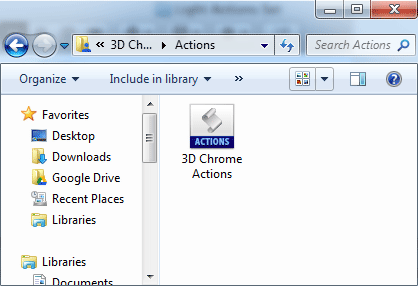
Step 2
You can either drag this file directly into your Photoshop window, or you can use the action panel dropdown in Photoshop to select your .ATN file and load your actions.
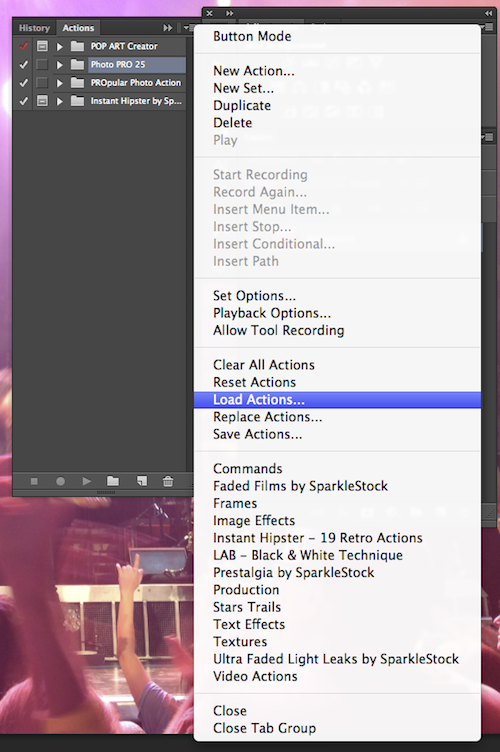
That's it! Once your actions are loaded in Photoshop, you're ready to go.
Our Actions only work with english versions of Adobe Photoshop and require you to name your layer a specific way. Please read the individual help files in each content folder for more information.
Using Adobe Photoshop Actions
Now that your actions are available in Photoshop, using them is as easy as 1, 2, 3.
Step 1
Select the layer you want to apply the action to.
Step 2
Select the action you want to use from your action panel.
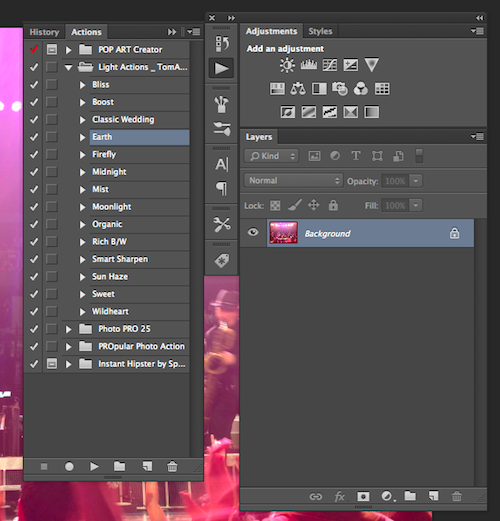
Step 3
Hit the "play" button down at the bottom of the panel.

That's it! Whatever layer you have selected will be transformed using that action.
Using Adobe Photoshop Actions Video
To see this process in action, John Shaver of Design Panoply and Photoshop Video Academy was kind enough to put together a video tutorial showing how you can get started using actions. For those of you interested in following along, you can download the demo content here.